Wiki Tutorial
Wiki Intro
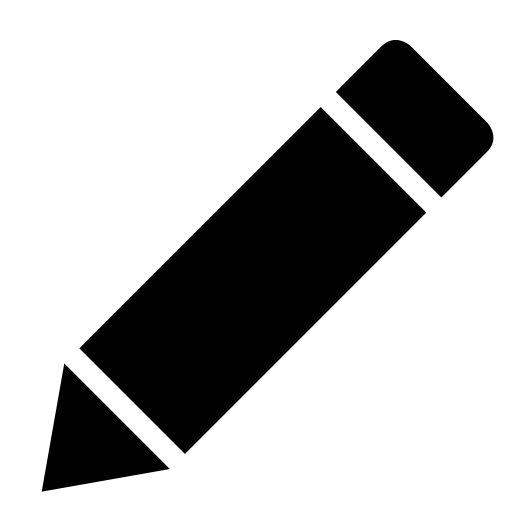
A little history
The first wiki was created in 1995 by Ward Cunningham, and it was called Wiki Wiki Web (Wiki in Hawaii means quick!).
Interview with Ward Cunningham
Wikis are about speed and easiness of writing and publishing on the Web.
Also about collaboration. According to Ward Cunningham ‘People discovered that they can create something with other people, that they don't even know. But they come to trust and they make something that surprises them in terms of its value’.
Consequently wikis have been used extensively as environments for online collaboration. Examples of this are:
- Wikipedia
- Wiktionary
- MMD&C - PZI wiki
- Digital Craft wiki
- Lostpedia - about TV show Lost
- Uncyclopedia - the content-free encyclopaedia
Enough talking, lets start playing with the wiki!
Wiki editing
Account creation
In order to start contributing to this wiki, like in most wikis, you need to create a user account.
Send us an email to request for an account. Oftentimes, during events and workshop activities, we use the wiki and therefore we create new ad-hoc accounts.
Editing
How to write on the wiki?
Writing on a wiki is not not very different from writing a blog.
You have a Read and Edit mode.
Edit lets you enter content and make changes to existing content.
While you are editing, you can preview your changes in the Preview window.
Once done editing save the page, otherwise your contribution will be lost.
Text formatting
Although there is a specific syntax to format the text, you can use the menu to do much of the formatting you need. In case you are interested to get to know the syntax here is cheat-sheet with the most important syntax.
Titles
You can make titles with different hierarchic levels by using "=" as follows:
=Main Title=
==Sub Title==
===Sub-sub Title===
===Sub-sub-sub Title===
You can place content under each of these section
The result when the page is saved will be:
Main Title
Content under Main Title
Sub Title
Content under Sub Title
Sub-sub Title
Content under Sub-sub Title
Sub-sub-sub Title
Content under Sub-sub-sub Title
Creating a page
In a wiki the information is organized into pages or articles (no great distinction between the two). If you want to say something about something for which there isn't a page, create that page and start writing its content.
To create a page, use the chain icon on the menu, as wiki page are essentially internal links. The result will be: [[name of new page]] .
Quick page creation
Other option to create a page is to type the new page name in the URL bar.
For instance
http://wiki.hackersanddesigners.nl/mediawiki/index.php/MYNEWPAGE
where MYNEWPAGE will be the title of you page
You can now save your page and see that the link that you created to the new page is red.
- Red link = previously non-existing page.
- Blue link = existing page.
Lexicon - an existing page
You can also use a Create page section in the left-side menu. You can choose between an Article page or an Event page. The latter has extra fields to specify date, time, location and participants, whereas the former simply gives you a big text field.
- Create New Article Page
- Create New Event Page
External links
To link to external webpages, use the chain icon.
You'll be presented with: [http://www.example.com link title] and simply need to replace them with url and title(optional)
Naming the page
Important: You shouldn't use slashes, colons, semicolons, question and exclamation marks in a page title. Using these symbols results in a broken link on the front end
Examples:
"How to become great at wiki-editing? By trial/error!" – wrong!
"Becoming a great wiki-editor by trial and error" – correct!
You can experiment with writing and formatting your own User page. You can get go to this page by clicking on your username, next to the icon. The user page, is normally used to say something about yourself, but can also be a nice testing ground.
Images, Video, and Audio
You might want to include images, audio or video on the pages you'll be developing.
Wiki allows the following formats:
| Medium | Formats |
|---|---|
| image | png, gif, jpg, jpeg, svg |
| audio | ogg, mp3 |
| video | ogv, webm, mp4 |
Uploading images
To insert an image you can use the picture icon on the menu or manually type in the link syntax, as follows:
[[File:myimage.png|mycaption|thumb]]
(The filename must match that of the image you would like to link.)
However, this doesn't upload the file, it only inserts a piece of syntax that links to it. In order to do so, you need to:
- Save the page you are working on
- Click on the red link of the file you want to upload
- Follow the instructions to upload your file
You can choose to link and upload your images in whatever order you like, but the fastest workflow is to link all the images first and then upload them, or viceversa.
To insert an image gallery, you can use the gallery icon on the menu or manually type in the following syntax:
Example:
<gallery mode=packed>
Filename.jpg|width(in px)|Caption
Filename.jpg|width(in px)|Caption
Filename.jpg|width(in px)|Caption
</gallery>
By using mode=packed, all images are aligned by having the same height and justified.
Important:
- go to
Preferences → Appearance → Thumbnail sizeand pick the600pxoption. - always add the
thumboption to an image. By doing this, the image will be displayed at full size in the Article page, and at thumbnail size (600px) in the/sectionpage, for example theActivitiespage. This speeds up page loading! - GIFS: upon exporting a gif, try not to exceed
700pxin width. Wiki often cannot resize all the frames composing the gif in one go and might output an error. - Always leave an empty line before and after an image, no matter if it is preceded or followed by another image or text
- Do NOT include links inside image captions
Youtube/Vimeo/Soundcloud
To embed a video via Youtube or Vimeo, or an audiotrack via Soundcloud, you need the id of that video or track. This is the sequence of characters that follow ?v= in Youtube video URLs, vimeo.com/ in Vimeo URLs, and soundcloud.com/ in Soundcloud URLs. Then:
- For Youtube embeds, write
{{#ev:youtube|id}}for a single video (eg.{{#ev:youtube|A1YYv_J2csk}}). - For Youtube playlist embeds, write
{{#ev:youtubeplaylist|link of your playlist}}(eg.{{#ev:youtubeplaylist|https://www.youtube.com/playlist?list=PL-so9IFqQ0Y4m-c84McJ6N73uq5uT8Ze-}}). - For Vimeo embeds, write
{{#ev:vimeo|id}}(eg.{{#ev:vimeo|68841788}}). - For Soundcloud embeds, write
{{#ev:soundcloud|id}}.
Categories
We are using categories to structure the process of creating the content. The purpose of this separation is to aim for creating few types of content within the wiki – not only for web but also for print. Categories help to filter the content: for example, if the publication is being assembled, the "print" category becomes the content.
Depending on the type of page you created, either the Article or Event category is being added automatically to the page.
In short each page needs to be given at least 2 Categories within parameters.
For each page you have to choose the category that best matches the page you are working on.
| Categories | About | (child)Categories | Notes |
|---|---|---|---|
| Categories: Print / Web | |||
| Category:Status | Informs about the state of production of a page | WriteMe, EditMe, Ready to be published, Published |
Choose the categories
Choosing the categories is easy.
- While editing go to the Categories Menu at the bottom of the page you are editing, just above the Save Page button
- The menu contains all the parameters and corresponding categories.
- Expand the parameters and choose the right category for each parameter.
Categories Menu, with the categories for all parameters chosen
WARNING: The right use of categories is crucial for the functioning of the project!
Changing Page Titles
Pages' titles can be changed by using the function Move in the top right corner in a dropdown menu next to the star. This permits you to attribute a new name to the current page. Important: It is not possible to change the page's title by editing the title of the article/event.
Tracking Changes / Communication
History
Wiki logs all changes made to a page over time and enables editors to revert to previous versions.
The history of a page (top right "View history" link) shows:
- the list of changes that happen to that page
- when they happened and which editor made them
- an option to compare different edits:
- seeing what was changed between them
- see the page as it was in a given revision
- edit (or simply copy) the content of that given revision
Say that in your most recent (saved) version, you deleted something you need. To rescue that content:
- go to "View history" page of the page you are working on
- on the left hand side select the revision where you still had your deleted content
- Click "Compare Selected Revisions"
- On the left column where says "Revision as of ..." click Edit
- Navigate the content and find the piece of content you are looking for
- Copy it
- Go back to your page by clicking the "Page" icon
Discussion
Discussion or talk pages (synonyms) can also be used to communicate between users.
Discussion Pages are the backstage for the content of a page. They provide a space of discussions, remarks, etc can be expressed between users, without spilling on to the page content itself.
You can access by clicking on the top left corner the Discussion link. See if there is something on this page's discussion page.
Discussion pages can be viewed by anyone who visits the wiki, but won't ever become visible on http://hackersanddesigners.nl/
Help
There are several ways to ask for help in editing.
- Email us
- Refer to the Mediawiki documentation [1]. What you'll be looking for will probably be under "Using MediaWiki"